 Qtractor An Audio/MIDI multi-track sequencer
Qtractor An Audio/MIDI multi-track sequencerYou can create individual input, output, or duplex MIDI/audio buses (with corresponding ports) that can be assigned, after they are created, to individual tracks in the Track Properties menu for each track.
To do so, from the Main menu go to View > Buses, which opens up the Buses menu.
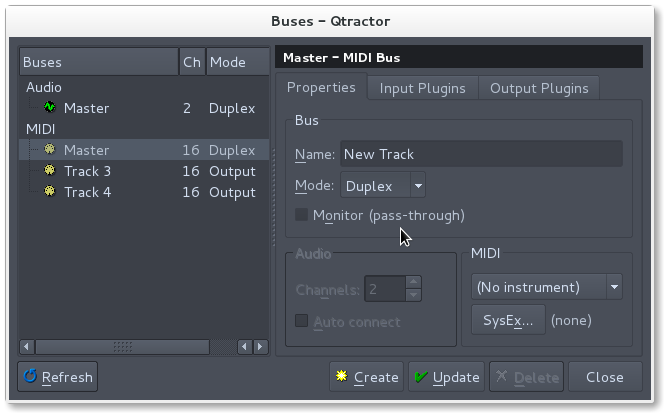
Illustration 1.1: Buses Menu showing audio & MIDI buses, Properties tab, Plugins tabs, Create and Update buttons
Select one of the buses of the type of bus that you want to create (MIDI or Audio) and it’s properties will be shown. Once you change the name, the Update and Create buttons will be available. You can update the currently selected bus or create a new one with the name you provided. You can further change other options that are visible in the menu.
You can now assign them as you like in the Track Properties menu for each track.
Using individual MIDI buses for each MIDI track enables you to assign the full range of the 16 MIDI channels through one bus allowing you to avoid having to select a different channel for each softsynth or external MIDI device as you would have to do, if you are just using the Master MIDI bus. This also allows you to use one MIDI bus, connected to one external MIDI port, for different tracks for each instrument on a multi-instrument synthesizer or sound module. The same would be true for a multi-voice/instrument softsynth.
For further details, see manual section 4.1.1 Routing General Concepts and Information.