Note: I'll leave it here for a while in case all you want to add more tricks, because these are the ones I know, and maybe I forgot some.
...
There are some small features in Qtractor that aren't well-known or documented.
Let's discover them.
Define the Projects Directory
The Qtractor projects directory (the default location for projects) can be defined in templates.
Before saving the template, go to session properties: File > Properties.
In the "Directory" field, indicate the location you want to save your projects. From now on, every time you open Qtractor with that template, this will be the default directory for your projects.
Accessing Clips Below Other Clips
Qtractor allows a track to have overlapping clips.
In these cases, the clips above it prevent access to the background clips. To access them:
- Set the "snap" to "beat."
- Left-click and hold on the top clip.
- Gently drag without moving the clip and release.
The top clip will move to the background, allowing you access. If there are multiple clips overlapping, repeat the process until you reach the one you want to edit.
Zoom Buttons
Want to zoom in as far as possible on a specific event or clip with a single click?
Want to zoom out as far as possible for an overview with a single click?
In both the sequencer and the MIDI editor:
- [Ctrl] + Left Click on +/- buttons: +/- 100% Zoom
- [Shift] + Left Click on +/- buttons: +/- 50% Zoom
MIDI Controller Shortcuts in the Sequencer
This allows you to trigger any Qtractor command from your MIDI controller.
(Functionality not available in the MIDI editor.)
In the sequencer, go to: Help > Shortcuts.
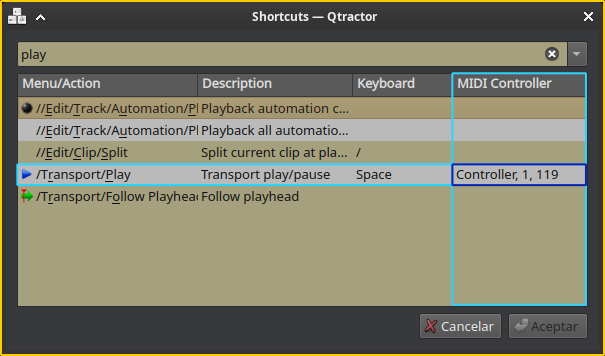
Select an Entire Row of Events for a MIDI Note
If you click on a piano key and drag up or down, the entire row of events corresponding to the note is selected.
If you continue dragging, all rows of the affected notes are selected.
If you press the [Ctrl] key during the process, you deselect.
Quantize MIDI Recordings
Although it is not a recommended practice, quantizing MIDI recordings can be useful for certain tasks.
The option is located in: View > Options > MIDI { Capture/Export: Quantize
Update the plugin list without restarting Qtractor
In the Plugins window:
- [Ctrl] + Left Click on the Rescan button
Precise Fast Forward and Rewind
In the "Time" toolbar, left-click on the seconds.
Now scroll the mouse wheel. This also works with milliseconds, minutes, and hours.
Sliders (Faders on: tracks, buses, and plugin properties)
- Double-click or middle-click to restore the fader to its default position.
- Clicking and holding a specific point within the father's travel will move the fader uniformly to the click point.
Emojis in Texts
Texts in Qtractor support unicode. This allows you to customize any name with icons: Tracks, Buses, Plugin Aliases, etc.
I find it useful for assigning icons to Bus functions so I can easily recognize them.
Examples of bus icons by function:
- ⌸ Groups
- ✧ Parallel Effects
- ⋺ Mixer
- ➱ Bus intended for export
- Etc...
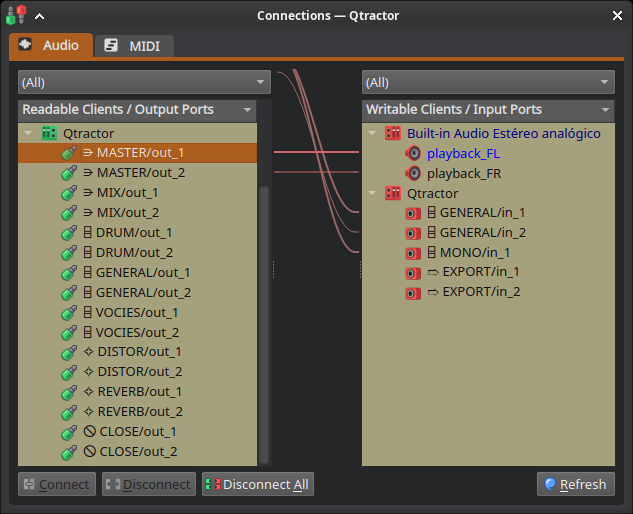
Copy/Paste Automation Points
On a selected track, with Select Mode set to Automation, use the mouse to lasso-select one or more automation points. Now issue a Copy and Paste. The newly displayed automation points can now be slid left or right (following whatever beat quantize value currently selected) and dropped into place with a left mouse click. Obviously, pressing Esc aborts the paste.
This approach is quite handy since many of the automation points we draw are actually the left-most side of a ramp or slope which matches the value of the preceding point. Of course, the value of the approach scales when we want to duplicate complex patterns we've taken the time to design.
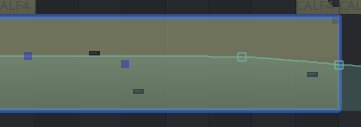
Use MIDI Tracks as Text Tracks
It's not a Qtractor feature, but it's a trick that can be useful.
Add empty clips and edit their names with your annotations, sections, lyrics, etc.
...

re. Qtractor's "Hidden" Tricks...
wow
Any contributions are welcome
Little by little, I'm remembering more tricks.
As I indicated in the note, I'll leave it here for a while before uploading it to the wiki in case we remember more.
Copy/Paste Automation Points…
Copy/Paste Automation Points
On a selected track, with Select Mode set to Automation, use the mouse to lasso-select one or more automation points. Now issue a Copy and Paste. The newly displayed automation points can now be slid left or right (following whatever beat quantize value currently selected) and dropped into place with a left mouse click. Obviously, pressing Esc aborts the paste.
This approach is quite handy since many of the automation points we draw are actually the left-most side of a ramp or slope which matches the value of the preceding point. Of course, the value of the approach scales when we want to duplicate complex patterns we've taken the time to design.
Added to draft writing :)
Added to draft writing :)
Add new comment